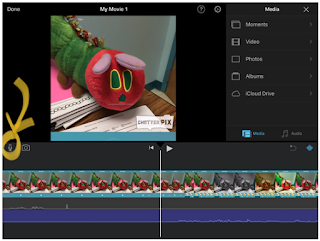YouTube
Video creation has now become a tool for both teachers and
students to use in many ways. Videos can be “how-to” videos for students and
staff, student projects and reflections, informational videos for students,
commercials for new books and/or overdue books, or showcasing videos that show
others some of the things that are happening around the library or around the
campus. These are some libraries who have used YouTube Videos in a creative way
to both help students and connect with students!
The
NHS Library
In this video, the high school mascot visits the library and
showcases the library in a fun way. I think students would really appreciate
and enjoy this video.
I love how The Unquiet Library includes student projects and
reflections. It is an excellent way to move student projects beyond the walls
of the school, so that others can view what students are learning. The librarian
also includes some wonderful tutorial videos here to help students understand
how to use different tools when they are researching and creating. Many of the
videos are set to music that is fun and upbeat, which would keep students
engaged.
There are so many tutorial videos this channel features that would
be very helpful to students, including how to use EasyBib, how to embed
content, how to export bibliographic information, how to find and use images,
etc. This video would be very helpful to students, because it discusses
Creative Commons Licensing and why students (and staff) should care about it.
It was created using Animoto, but it helps students be mindful of copyright
laws and helps them be ethical in their use of music, images, etc.
I also loved this video that was created to show students some of
the new titles that were added to the library. I think students would love to
see all of the new books that have been added. What a great way to showcase new
books and increase student interest!
This channel had a ton of great videos, including student
products.
This video, hosted on the channel, records a financial aid
workshop that was held for students and parents. The school counselor provided
this workshop and it was recorded. I think it is a great resource that students
would find helpful, if they were unable to attend the workshop.
This video was created by students to provide information and
remind their peers about filling out their FAFSA application. It was very
creative and I think it is a video that students would enjoy watching.
BBMSMedia channel was my favorite channel. Many of these videos
were created by students and were so creative! There were many informational
tutorial videos on this website, that students would find helpful, including
this video which reviews the eResources available to students.
I just loved all of the Overdue book videos created by students. I
think that students would really like these, because many of them are parodies
or are based on media (songs, movies, etc.) that are trending. I especially
enjoyed the Star Wars Overdue video!
There are so many ways to incorporate video creation into the library.
However, what if your school blocks YouTube? There are other options available
for teachers to share videos. Some of these options include: School Tube, Teacher Tube, Next Vista or
Academic Earth. There are more alternatives to YouTube that can be found at https://www.freetech4teachers.com/2010/09/47-alternatives-to-using-YouTube-in.html.
Are you worried that inappropriate ads could appear while you are showing
students YouTube videos? View Pure or Safe Share are some options that are available
to “clean up” your videos from unwanted ads or other distractions.
Using Videos in the Library
Tutorials
and/or Demonstrations
Videos can be created and placed on a library channel to inform
students and staff of some of the resources available including the library
webpage, accessing online databases, viewing the online catalog, etc. You can
also walk through different apps and websites, showing students how to use
different applications to help them with their research and/or projects.
Showcasing
School and Library Events
Slideshows and videos can be created to showcase some of the
events that are going on around the campus. For example, a slideshow can be
created displaying the pumpkins students created for the Storybook Pumpkin
Patch. Pictures of Family Literacy Nights can be created into a movie.
Student
Products
Student-created videos can be placed on a library Youtube channel.
This allows peers the opportunity to see all of the interesting things that
they have created and provides a global platform for students.
Book
Trailers and/or Book Talks
These videos can be created to promote new books in the library.
Book trailers and book talks help increase student interest in new titles.
QR Codes
QR codes have made their way into the world of education. All you
need to do is generate a QR code and others will have instant access to
websites, text, geolocations, email, etc. To read the codes, you simply need to
download the QR reader to scan the code. Newer iOS updates even have a QR code
reader built into the camera, though it will ask to confirm if you want to be
forwarded to the website.
Below, I have created a QR code for a book trailer that I created using Animoto. I used http://goqr.me/#t=url to create my QR code, just for the simplicity of saving it as a .jpeg file. Other websites that I visited, including https://www.the-qrcode-generator.com/ and https://www.qr-code-generator.com/ asked me to upgrade in order for me to save as a .jpeg. The default option was a .png file.
“Trees can't tell jokes, but they can certainly tell
stories. . . .
Red is an oak tree who is many rings old. Red is the neighborhood "wishtree" — people write their wishes on pieces of cloth and tie them to Red's branches. Along with her crow friend Bongo and other animals who seek refuge in Red's hollows, this "wishtree" watches over the neighborhood.
You might say Red has seen it all. Until a new family moves in. Not everyone is welcoming, and Red's experiences as a wishtree are more important than ever.” (Goodreads.com)
Scan the QR code below to view my book trailer.
Using QR Codes in the Library
Book Trailers
QR codes can be placed on the covers of books for students
to view a book trailer of the book before checking it out. (These codes can
also be placed on shelves or near books.)
Library Orientation
QR codes can also be used in a library orientation. The
codes can be linked to videos where the librarian discusses different sections
of the library. As students go around the library and scan the codes, they can
learn what types of resources are available in each area.
Promotional Materials
By placing QR codes on posters, bookmarks and fliers, you can
provide instant access to things like the library website, the online
resources, the library’s social media accounts, etc. It can even be connected
to Google Forms for surveys or a form for volunteers to fill out.
Scavenger Hunts
Students can go on scavenger hunts thoughout the library, scanning
QR codes for clues and finding out information about different genres, authors,
and series.
Student Projects
QR codes can be linked to student projects. Videos can be
created explaining the students’ research process and how they gathered information
for their topic. These “behind the scenes” videos can be placed near student
projects for more information.
Sources:
[Bbmsmedia]. (2018, May 31). Luke
Skywalker Has Overdue Books [Video File]. Retrieved from https://www.youtube.com/watch?v=ivht6CPe1Ek.
[Bbmsmedia]. (2017, October 23). eResources @BBMA [Video File]. Retrieved from https://www.youtube.com/watch?v=Ht7cv39Vbr4&t=4s.
Byrne, R. (2010, September 1). 47+ Alternatives to Using YouTube
in the Classroom. [Blog post]. Free Technology for Teachers. Retrieved from https://www.freetech4teachers.com/2010/09/47-alternatives-to-using-YouTube-in.html.
Byrne, R. (n.d.). Alternatives to YouTube. [Blog post]. Free
Technology for Teachers. Retrieved from https://www.freetech4teachers.com/p/alternatives-to-YouTube.html.
Gilstrap, C. [Calypso Gilstrap]. (2015, March 12). How to Use EBSCO Host [Video File].
Retrieved from https://www.youtube.com/watch?v=BezObVKkqOo&t=272s.
Gilstrap, C. [Calypso Gilstrap]. (2015, May 4). Tiger Visits the Norman High Library
[Video File]. Retrieved from https://www.youtube.com/watch?v=NeUhXLvFAi4&t=95s.
Lamb, A. (2013, January). Scan Me! QR Codes in the School Library.
[Website]. Retrieved from http://eduscapes.com/sessions/qrcodes/.
[pikesvillehslibrary]. (2015, March 12). PikesvilleHighschool FAFSA. [Video File]. Retrieved from https://www.youtube.com/watch?v=DVyIaw40neY
[pikesvillehslibrary]. (2013, December 16). PHS Financial Aid Workshop 2013 [Video File]. Retrieved from https://www.youtube.com/watch?v=esKCAk_t6v0&t=841s.
[Theunquietlibrary]. (2012,
August 27). Creative Commons Licensing:
What Is It & Why Should I Care? [Video File]. Retrieved from https://www.youtube.com/watch?v=L8zSYqvAJuI.
[Theunquietlibrary]. (2012, April 12). New Arrivals, April 2012 [Video File]. Retrieved from https://www.youtube.com/watch?v=1Q7RjsFNFRs
Zinkovich, B. (2015, January). Using QR Codes to Promote Your Library.
Retrieved from https://www.ebscohost.com/novelist/novelist-special/using-qr-codes-to-promote-your-library.