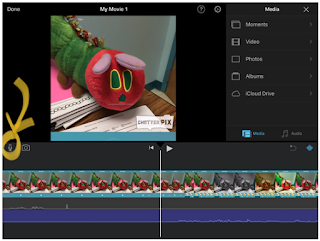I have always considered myself “technology saavy” – I love
to keep up with all of the new emerging technologies that I discover. However,
through this course, I have found new ways to integrate these technologies into
the library for my use and for student use. For example, I was so excited to
learn about integrating comics and cartoons into the library. Graphic novels
have been so popular in my library, and what a great way for students to
demonstrate their understanding of concepts! We are taking something that
students are already enjoying and can connect with, and applying it to
instruction!
My biggest “take away” from this class was sort of a
“mash-up” of the “Youtube” module and the “Screencasts” module. Videos and
screencasts can be created for the library in so many ways! My goal in my role
as librarian is to begin a Youtube channel with resources for teachers and
students. Some of the videos that can be included on my channel are: booktalk
videos, new books we’ve added to our collection, informational slideshows,
informational how-to videos, videos of past events (reading celebration
parties, reading initiatives, etc.), videos of student learning, etc. I think
this is a resource that would be most beneficial to teachers, students, parents
and the community to showcase what is happening in the library. I enjoyed
exploring some of the Youtube channels of other libraries as a model of how
videos can impact the school community.
Here are some of the technology tools that I have learned
can be beneficial to educators:
Blogs are a great way to update parents, students and staff
of things that are going on in the library. By following blogs through Blog
Readers like Inoreader, you can have access to a wealth of information from
other educators.
Social media apps like Facebook, Twitter and Instagram are a
great tool to use to advocate for your library and let others know of all the
wonderful things you are doing! It is a great way to keep parents connected and
let them know about upcoming events. Social media is another way that educators
can connect with others and share ideas, especially through the use of groups.
There are several Facebook “groups” that I am a part of and it is wonderful to
be able to access these groups when I have questions, need ideas, etc.
This semester, I really began to understand the importance
of infographics in relaying information in a new and visual way. We receive
information in so many different ways, but infographics allow us to process the
information differently. Students can use the information they learn to create
an infographic to share their ideas and thoughts with others.
Screencasts are an incredible resource for educators. It
makes it easy to walk through information on the computer and create a “how to”
video. This can be as easy as walking through the syllabus of a course or can
also be used to reiterate instruction of content. In the library, screencasts
can be used to demonstrate how access online resources or the online catalog.
It is an excellent resource for demonstrating content to students, staff and
even parents.
As mentioned above, I loved this unit. I think that YouTube
videos is a great way to reach students in a method that they are familiar
with. There are so many ways that YouTube can be utilized. Animoto can be used
to create book trailers for new books, which can then be uploaded to YouTube. A
slideshow of new books to the library can be created and made available to patrons.
There are so many ways that QR codes can be used in the
library, as well. These codes can be linked to websites, videos, audio files
and more! QR codes can be placed on flyers and then be linked to additional
information and/or sign-ups for events.
With graphic novels becoming so popular, cartoons and comics
are a great way to connect with students and allow them to showcase their
learning! With tools like ToonDoo or Pixton, students are able to create their
own comics! What a great way for teachers to assess learning in the classroom,
while allowing the students to create!
Podcasts are becoming more and more popular. In fact, it was
showed in my Podcast blog post that 44% of Americans ages 12 and older have
listened to a podcast sometime during their lifetime (Pew Internet
Research).This can be a resource for educators, as there are many podcasts
available in the field of education. However, this can also be a great tool for
students. By hosting a podcast, students can demonstrate assessment of mastery
while presenting to a global audience!
See my video below for my digital reflection of integrating technology!
https://spark.adobe.com/video/J1QWUXQFHPABx
https://spark.adobe.com/video/J1QWUXQFHPABx